一、lnmp简介
LNMP代表的就是:Linux系统下Nginx+MySQL(Mariadb)+PHP这种网站服务器架构。
Linux是一类Unix计算机操作系统的统称,是目前最流行的免费操作系统。代表版本有:debian、centos、ubuntu、fedora、gentoo等。
Nginx (engine x) 是一个高性能的HTTP和反向代理web服务器,同时也提供了IMAP/POP3/SMTP服务。Nginx是由伊戈尔·赛索耶夫为俄罗斯访问量第二的Rambler.ru站点(俄文:Рамблер)开发。
MySQL是一个关系型数据库管理系统,由瑞典 MySQL AB 公司开发,属于 Oracle 旗下产品。MySQL是最流行的关系型数据库管理系统之一,在 WEB 应用方面,MySQL是最好的RDBMS (Relational Database Management System,关系数据库管理系统)应用软件之一。
MariaDB数据库管理系统是MySQL的一个分支,主要由开源社区在维护,采用GPL授权许可 MariaDB的目的是完全兼容MySQL,包括API和命令行,使之能轻松成为MySQL的代替品。在存储引擎方面,使用XtraDB来代替MySQL的InnoDB。 MariaDB由MySQL的创始人Michael Widenius主导开发,MariaDB名称来自Michael Widenius的女儿Maria的名字。
PHP(Hypertext Preprocessor)是一种广泛使用的开源服务器端脚本语言,尤其适用于Web开发。它最初由Rasmus Lerdorf于1994年创建,旨在简化网页开发过程。PHP可以嵌入到HTML中,并与多种数据库集成,最常用的是MySQL。其灵活性、易学性和强大的社区支持使得PHP成为开发动态网页和Web应用程序的首选语言之一。PHP代码在服务器上执行,生成的HTML发送到客户端,从而实现网页的动态交互。它广泛应用于各种Web开发项目,包括内容管理系统、电子商务平台和社交媒体网站。
这四种软件均为免费开源软件,组合到一起,成为一个免费、高效、扩展性强的网站服务系统。
二、Ubuntu 22.04安装lnmp
1、安装Nginx
1)安装Nginx
root@ubuntu:~# apt -y update
root@ubuntu:~# apt -y install nginx
2)访问Nginx
3)Nginx默认地址和配置
/etc/nginx/nginx.conf # Yum安装Nginx默认主配置文件
/usr/share/nginx/html # Nginx默认存放目录
/usr/share/nginx/html/index.html # Nginx默认主页路径
4)常用基本操作
1、启动Nginx
root@ubuntu:~# systemctl start nginx
2、停止Nginx
root@ubuntu:~# systemctl stop nginx
3、重载Nginx
root@ubuntu:~# systemctl reload nginx
4、重启Nginx
root@ubuntu:~# systemctl restart nginx
5、查询Nginx运行状态
root@ubuntu:~# systemctl status nginx
6、查询Nginx进程
root@ubuntu:~# ps -ef |grep nginx
7、查询Nginx监听端口
root@ubuntu:~# netstat -lntup |grep nginx
8、卸载Nginx
root@ubuntu:~# apt -y --purge autoremove nginx
2、安装MySQL
1)安装MySQL
root@ubuntu:~# apt -y install mysql-server
2)登录MySQL
root@ubuntu:~# mysql
Welcome to the MySQL monitor. Commands end with ; or \g.
Your MySQL connection id is 8
Server version: 8.0.40-0ubuntu0.22.04.1 (Ubuntu)
Copyright (c) 2000, 2024, Oracle and/or its affiliates.
Oracle is a registered trademark of Oracle Corporation and/or its
affiliates. Other names may be trademarks of their respective
owners.
Type 'help;' or '\h' for help. Type '\c' to clear the current input statement.
mysql> select version();
+-------------------------+
| version() |
+-------------------------+
| 8.0.40-0ubuntu0.22.04.1 |
+-------------------------+
1 row in set (0.00 sec)
3)配置MySQL
root@ubuntu:~# sed -i '/pid-file/s/# //' /etc/mysql/mysql.conf.d/mysqld.cnf
root@ubuntu:~# sed -i '/socket/s/# //' /etc/mysql/mysql.conf.d/mysqld.cnf
root@ubuntu:~# sed -i '/3306/s/# //' /etc/mysql/mysql.conf.d/mysqld.cnf
root@ubuntu:~# sed -i '/bind-address/s/127.0.0.1/0.0.0.0/g' /etc/mysql/mysql.conf.d/mysqld.cnf
root@ubuntu:~# sed -i '/datadir/s/# //' /etc/mysql/mysql.conf.d/mysqld.cnf
root@ubuntu:~# sed -i -e '/max_connections/s/# //' -e '/max_connections/s/151/1000/' /etc/mysql/mysql.conf.d/mysqld.cnf
root@ubuntu:~# sed -i '/general_log/s/# //g' /etc/mysql/mysql.conf.d/mysqld.cnf
root@ubuntu:~# sed -i '/slow_query_log/s/# //g' /etc/mysql/mysql.conf.d/mysqld.cnf
root@ubuntu:~# sed -i '/server-id/s/# //' /etc/mysql/mysql.conf.d/mysqld.cnf
root@ubuntu:~# sed -i '/log_bin/s/# //' /etc/mysql/mysql.conf.d/mysqld.cnf
root@ubuntu:~# sed -i '/binlog_expire_logs_seconds/s/# //' /etc/mysql/mysql.conf.d/mysqld.cnf
root@ubuntu:~# sed -i '/max_binlog_size/s/100M/512M/' /etc/mysql/mysql.conf.d/mysqld.cnf
4)重启MySQL
root@ubuntu:~# systemctl restart mysql
root@ubuntu:~# systemctl status mysql
5)配置root密码
root@ubuntu:~# mysql -u root 2>/dev/null -e "ALTER USER 'root'@'localhost' IDENTIFIED WITH mysql_native_password BY 'G7#Wv8eDQbwdEBCL';"
root@ubuntu:~# mysql -uroot -pG7#Wv8eDQbwdEBCL
mysql: [Warning] Using a password on the command line interface can be insecure.
Welcome to the MySQL monitor. Commands end with ; or \g.
Your MySQL connection id is 9
Server version: 8.0.40-0ubuntu0.22.04.1 (Ubuntu)
Copyright (c) 2000, 2024, Oracle and/or its affiliates.
Oracle is a registered trademark of Oracle Corporation and/or its
affiliates. Other names may be trademarks of their respective
owners.
Type 'help;' or '\h' for help. Type '\c' to clear the current input statement.
mysql>
3、安装PHP
1)安装PHP
root@ubuntu:~# apt -y install php-fpm php-mysql php-redis
2)配置PHP
root@ubuntu:~# cp /etc/php/8.1/fpm/pool.d/www.conf{,_bak}
root@ubuntu:~# sed -i 's/^listen = .*/listen = 0.0.0.0:9000/' /etc/php/8.1/fpm/pool.d/www.conf
root@ubuntu:~# sed -i -e "/pm.max_requests/s/;//" -e '/pm.max_requests/s/500/3000/' /etc/php/8.1/fpm/pool.d/www.conf
root@ubuntu:~# sed -i '/pm.status_listen/s/;//' /etc/php/8.1/fpm/pool.d/www.conf
root@ubuntu:~# sed -i '/pm.status_path/s/;//' /etc/php/8.1/fpm/pool.d/www.conf
root@ubuntu:~# sed -i 's/www-data/nginx/g' /etc/php/8.1/fpm/pool.d/www.conf
root@ubuntu:~# useradd -s /sbin/nologin nginx
3)重启PHP-FPM
root@ubuntu:~# systemctl restart php8.1-fpm.service
root@ubuntu:~# systemctl status php8.1-fpm.service
4、整合lnmp
1)配置Nginx
root@ubuntu:~# vim /etc/nginx/nginx.conf
user nginx nginx;
worker_processes auto;
pid /var/run/nginx.pid;
events {
use epoll;
worker_connections 10240;
multi_accept on;
}
http {
include mime.types;
default_type application/octet-stream;
log_format json escape=json
'{"访问者IP":"$remote_addr",'
'"访问时间":"$time_iso8601",'
'"访问页面":"$uri",'
'"请求返回时间":"$request_time/S",'
'"请求方法类型":"$request_method",'
'"请求状态":"$status",'
'"请求体大小":"$body_bytes_sent/B",'
'"访问者搭载的系统配置和软件类型":"$http_user_agent",'
'"虚拟服务器IP":"$server_addr"}';
access_log /var/log/nginx/access.log json;
error_log /var/log/nginx/error.log warn;
sendfile on;
tcp_nopush on;
keepalive_timeout 120;
tcp_nodelay on;
server_tokens off;
gzip on;
gzip_min_length 1k;
gzip_buffers 4 64k;
gzip_http_version 1.1;
gzip_comp_level 4;
gzip_types text/plain application/x-javascript text/css application/xml;
gzip_vary on;
client_max_body_size 512m;
client_body_buffer_size 128k;
proxy_connect_timeout 90;
proxy_send_timeout 90;
proxy_buffer_size 4k;
proxy_buffers 4 32k;
proxy_busy_buffers_size 64k;
large_client_header_buffers 4 4k;
client_header_buffer_size 4k;
open_file_cache_valid 30s;
open_file_cache_min_uses 1;
include /etc/nginx/conf.d/*.conf;
}
# 创建引用目录
root@ubuntu:~# mkdir -p /etc/nginx/conf.d
# 创建默认配置文件
root@ubuntu:~# vim /etc/nginx/conf.d/default.conf
server {
listen 80;
server_name localhost;
access_log /var/log/nginx/access_default.log json;
error_log /var/log/nginx/error_default.log warn;
location / {
root /usr/share/nginx/html;
index index.php index.html index.htm;
}
location ~* .php$ {
root /usr/share/nginx/html;
fastcgi_connect_timeout 300s;
fastcgi_send_timeout 300s;
fastcgi_read_timeout 300s;
fastcgi_buffer_size 64k;
fastcgi_buffers 4 64k;
fastcgi_busy_buffers_size 128k;
fastcgi_temp_file_write_size 256k;
fastcgi_pass 127.0.0.1:9000;
fastcgi_index index.php;
fastcgi_param SCRIPT_FILENAME $document_root$fastcgi_script_name;
include fastcgi_params;
}
}
# 创建PHP测试页
root@ubuntu:~# vim /usr/share/nginx/html/index.php
<?php
phpinfo();
?>
2)重载Nginx
root@ubuntu:~# nginx -t
nginx: the configuration file /etc/nginx/nginx.conf syntax is ok
nginx: configuration file /etc/nginx/nginx.conf test is successful
root@ubuntu:~# systemctl reload nginx
root@ubuntu:~# systemctl status nginx
3)访问Nginx
若文章图片、下载链接等信息出错,请在评论区留言反馈,博主将第一时间更新!如本文“对您有用”,欢迎随意打赏,谢谢!




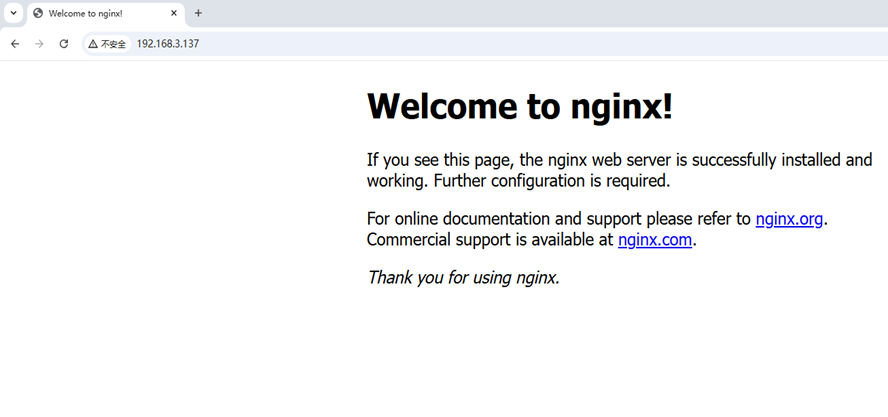
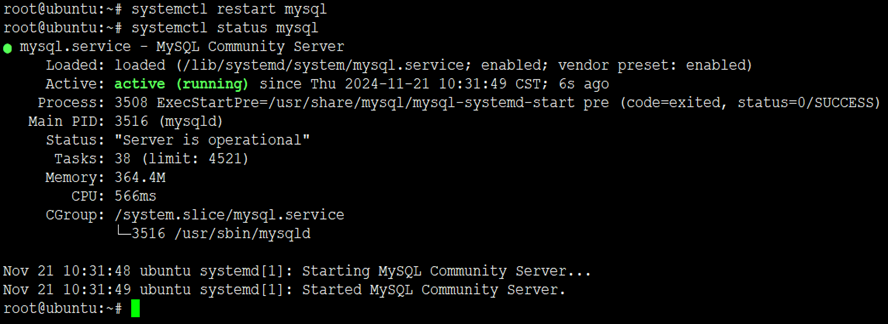
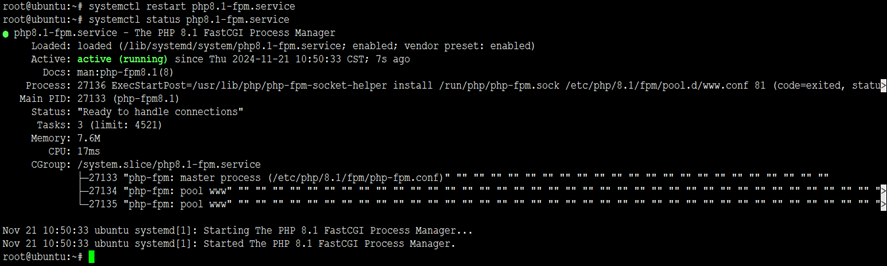
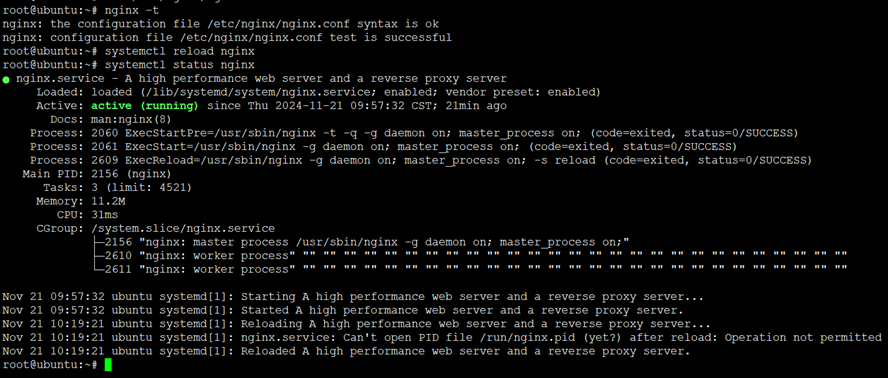
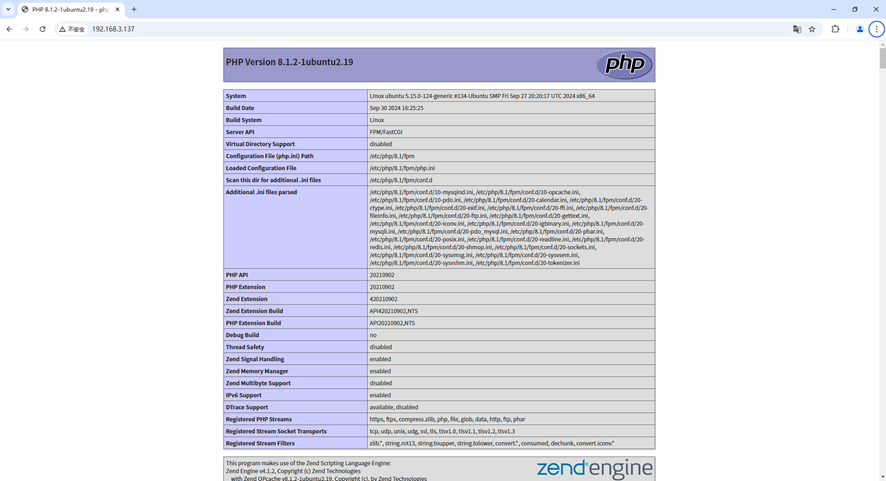
评论